System State
- How is System State backup useful?
- Does IBackup support System State Backup and what is considered for backup?
- What are the supported Operating Systems for System State Backup?
- How do I perform the System State Backup?
- Should I run over the last System state with the new versions?
- Do I need to close all the running applications/programs to run the System State backup?
- What is the format of the System State data Backup file?
- On successful completion of System State Backup, I see a folder 'IBSystemStateData' in my IBackup account. What is it?
- Can I remove the temporary System State Backup folder from my local computer on completion of backup?
- Can I add/modify the files in the System State Backup folder 'IBSystemStateData'?
- How do I use System State Restore?
- How do I restore System state data for domain controllers?
- How do I reschedule the System State Backup?
- Can I select a shared or mapped drive as the temporary destination for my System State Backup?
- Does IBackup require specific privileges to backup System State data?
- Do I require an additional/external storage volume for the System State backup?
How is System State backup useful?
System State backup creates a backup file for critical system related components. This backup file can be used to recover critical system components in case of a crash.
Does IBackup support System State Backup and what is considered for backup?
Yes, IBackup supports System State data backup.
The following components are backed up:
- The Boot file
- The COM + CLASS Registration Database
- The registry
If the system is a domain controller, the following components are backed up
- Active Directory (NTDS)
- The system volume (SYSVOL)
If the system is a certificate server, then the related data is also backed up.
What are the supported Operating Systems for System State Backup?
IBackup supports System State Backup on the following operating systems:
Client systems: Windows 2000/XP/2003/2008/Vista/7/8
Server systems: Windows 2000/ Server 2003/ Server 2008/Server 2008 R2/Server 2012/ Home Server 2012/ Web Server 2008
Note: System State Backup is not a replacement for a full disaster recovery solution (which include backup of the entire system including creation of recovery disks).
How do I perform the System State Backup?
To perform the System State Backup,
- Log into IBackup desktop application and click the ‘Server Backup’ tab.
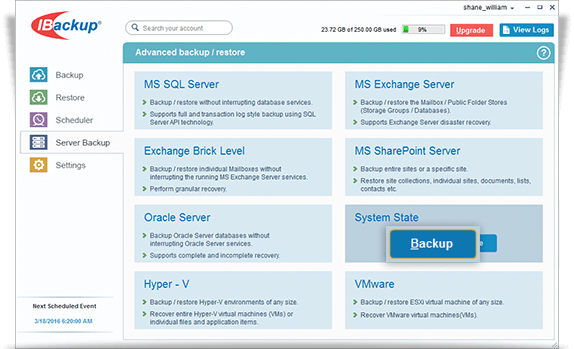
- Under System State section, click 'Backup'.
- Select the temporary location for System State data backup.
- Select Online Backup or Local Backup radio button, and click Schedule Now.
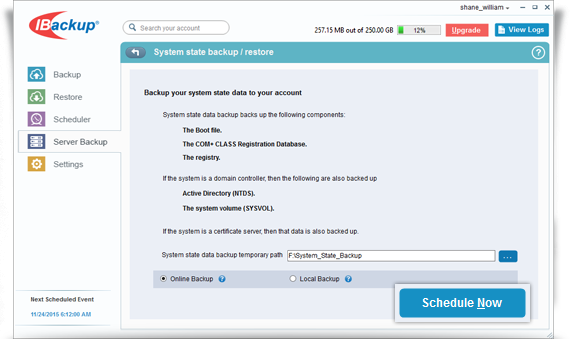
- The ‘Schedule backup’ screen is displayed where you can schedule the backup for any future day and time or perform an immediate backup of the system state data.
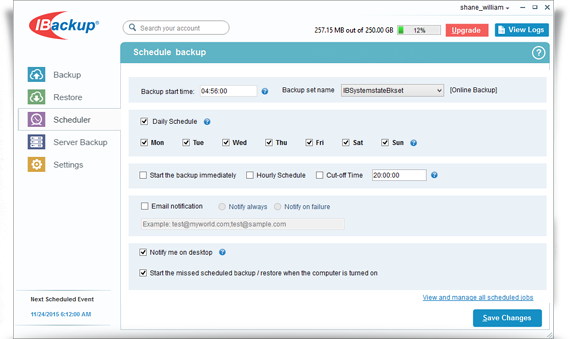
Should I run over the last System state with the new versions?
No. It is advisable to keep two or more versions. Thus, even if the last System State is corrupted, you can recover from a previous version.
Do I need to close all the running applications/programs to run the System State backup?
No, you need not close the applications/programs running on your machine while the System State backup is happening.
What is the format of the System State data Backup file?
The System State data backup file(s) is in the standard Windows format. On the Windows operating system, the System State data is backed up to folder 'IBSystemStateData'.
On successful completion of System State Backup, I see a folder 'IBSystemStateData' in my IBackup account. What is it?
'IBSystemStateData' is the System State Backup folder that is created during the System State Backup operation and contains all the backed up data in standard Windows format.
Can I remove the temporary System State Backup folder from my local computer on completion of backup?
Yes. You can remove the temporary System State Backup folder from your local computer on successful completion of the System State backup to your IBackup account.
Can I add/modify the files in the System State Backup folder 'IBSystemStateData'?
No. It is not advisable to add/modify the files that are present in the System State Backup folder 'IBSystemStateData'. Any modification made to files in this folder would adversely impact your System State restore operations.
How do I use System State Restore?
To perform the System State Restore,
- Log into IBackup desktop application and click the ‘Restore’ tab.
- Locate and restore the System State Backup folder ‘IBSystemStateData’ from your IBackup account, to your local computer.
- Once the folder has been successfully restored, click the ‘Server Backup’ tab.
- Click 'Restore', under System State section.
- Browse and select the downloaded ‘IBSystemStateData’ folder from your local computer (the location where the folder was restored earlier from your IBackup account).
- Click the 'Restore' button, to start restoring. Once the System State restore is complete, you are prompted to restart your computer.
System State Restore operation on Windows XP/2000/2000 Server/2003 Server, 2003 Web Edition
- Download the System State Backup file with .bkf extension from your account using IBackup application.
- Click Start > Programs > Accessories > System Tools > Backup > Advanced Mode.
- Click the 'Restore and Manage Media' tab to select the .bkf file and the data that you wish to restore.
- You can also choose the location to which you want to restore from among the options provided: Original location/Alternate location/Single folder.
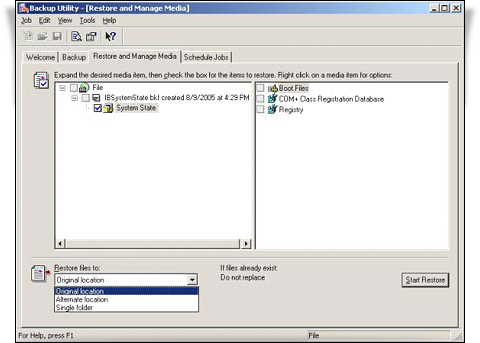
- Click 'Start Restore' to initiate the restore operation. If you specify the location to be 'Original location', the System state restore operation overwrites the current System State. To avoid this, specify the location as 'Alternate location'.
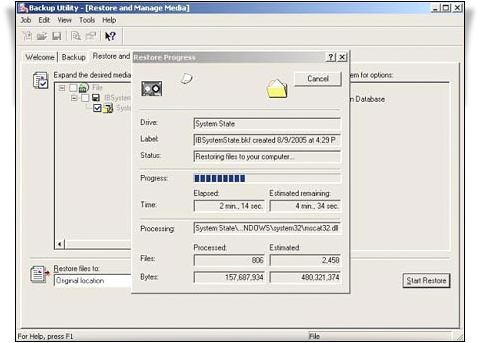
- Click the 'Report' button to view the log file. Once you close the 'Report' screen, you are prompted to restart your system to update the changes to the system, once the restore job has been completed.
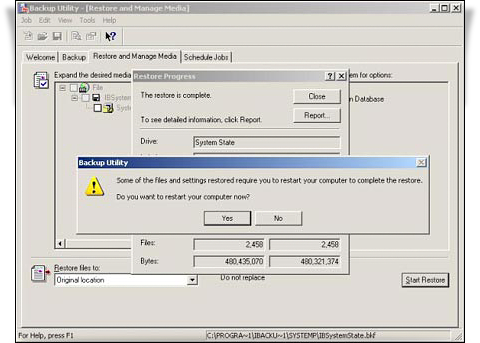
How do I restore System state data for domain controllers?
Restore the System State data and then you need to restart the system in the 'Active Directory services restore mode', to restore the System State data for domain controller.
How do I reschedule the System State Backup?
IBackup creates a backup set called 'IBSystemstateBkset', when you schedule a System State backup operation.
To reschedule,
- Log into IBackup desktop application.
- Click on the ‘Scheduler’ tab.
- Select ‘IBSystemstateBkset’ from the ‘Backup Set name’ dropdown.
- Make the changes by using the check-boxes.
Can I select a shared or mapped drive as the temporary destination for my System State Backup?
No, you cannot select a shared or mapped drive as the temporary destination, for the System State Backup.
