MS Exchange Server
- How do I take an online backup of the MS Exchange Server databases?
- Do I need to stop the Microsoft Exchange Server service to take a backup?
- On completion of MS Exchange Server backup, I see a folder by the name 'IBackupExchBackupset' in my IBackup account. What is it?
- Can I add/modify the files in the Exchange Backup folder 'IBackupExchBackupset'?
- What versions of the MS Exchange Server does IBackup application support to backup/restore database files?
- Does IBackup support cluster backup for MS Exchange Server 2010 and MS Exchange Server 2013?
- How secure is the data transfer during backup/restore using IBackup - MS Exchange Server Backup?
- Can I edit the MS Exchange Server scheduled backup job using IBackup?
- Can I select a shared or mapped drive as the destination for the MS Exchange Server backup?
- Can I remove the Exchange Backup folder 'IBackupExchBackupset' from my local computer on completion of the MS Exchange Server backup to my IBackup account?
- How do I restore data back to the MS Exchange Server?
- How do I restore emails from Exchange Server using IBackup - Exchange Server Restore?
- Does IBackup support restore of the MS Exchange Server Recovery Storage Group?
- Does the Recovery Storage Group cause the MS Exchange Server restore operation to fail?
- Does IBackup support Incremental backup of Exchange Server 2010/2013 to a local backup location?
Brick-level Mailbox Backup
- Does IBackup - Exchange Brick-Level Mailbox backup require any Mailbox rights to be granted?
- How do I perform an Exchange brick-level backup?
- What are the minimum System Requirements to perform an Exchange – Brick level backup?
- I am receiving error messages stating 'The specified module could not be found' / 'ActiveX component can't create object' etc, in the log file during the Exchange Server Brick Level-Mailbox backup operation. Why?
- Can I perform Exchange Brick Level Mailbox restore with IBackup?
- Does 'Exchange Brick-Level Mailbox backup' support full backup or recovery of MS Exchange Server database?
- Does IBackup support 'Exchange Brick-Level Mailbox' backup and restore on all the nodes of MS Exchange Server 2010/2013 DAGs?
- Do I need to install Microsoft Outlook to perform the 'Exchange Brick-Level Mailbox backup' with IBackup?
- Is there a need for an additional/external storage volume for 'Exchange Brick-Level Mailbox backup'?
- I get a pop-up dialog box requesting for the authentication of mailboxes, while performing the Exchange Brick-Level Mailbox backup. Why?
- I am receiving an error message stating "Error in IMsgServiceAdmin::ConfigureMsgService: MAPI_E_NETWORK_ERROR" during Brick level backup. Why?
- Do I need to create public folder database for Brick level backup?
- Brick-Level backup using IBackup latest version, maintains folder hierarchy with Organizational Unit name in the backup location. Why?
MS Exchange Server
How do I take an online backup of the MS Exchange Server databases?
IBackup provides an easy, secure and reliable way to backup the MS Exchange Server databases to your IBackup account.
To backup your MS Exchange Server,
- Log into IBackup desktop application and click the ‘Server Backup’ tab.
- Under MS Exchange Server section, click 'Backup'.
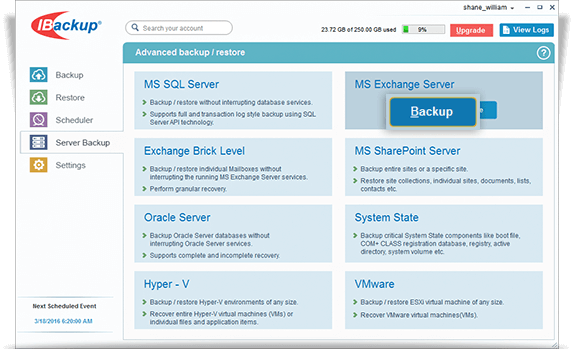
- Select the mailbox database(s) from the list displayed, specify the temporary local backup path.
- Select Online Backup or Local Backup radio button, and click Schedule Now.
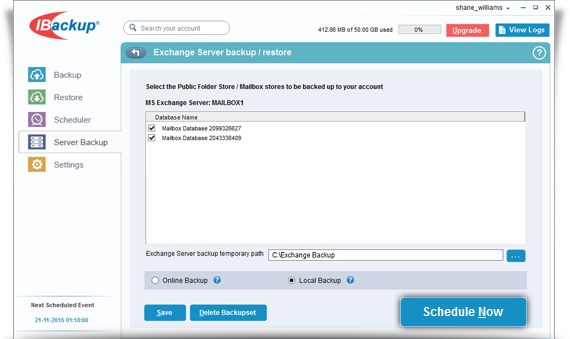
-
Note: Ensure that the selected temporary folder on the local computer has sufficient free hard drive space to hold the MS Exchange Server backup files. You cannot select a remote location as a temporary location for the MS Exchange Server backup.
- The ‘Schedule backup’ screen is displayed where you can schedule the backup for any future day and time or perform an immediate backup of the selected databases.
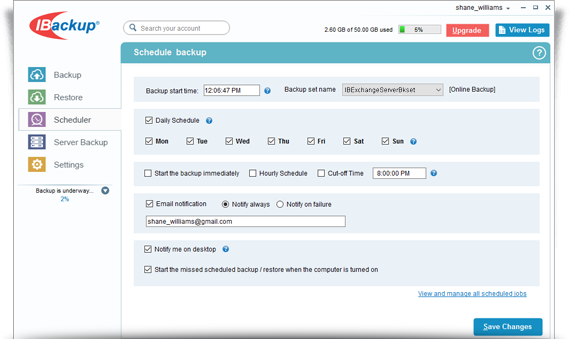
Note:
- On successful backup of the MS Exchange Server databases to your IBackup account, the files are stored in a folder called 'IBackupExchBackupset'. It is not advisable to update or delete files manually as it may interrupt the Exchange Server restore operation. Also, avoid using the 'IBackupExchBackupset' as a destination folder for any other backup/ restore operation.
- At any given point of time, you can maintain only one backup job named 'IBExchangeServerBkset'.
Do I need to stop the Microsoft Exchange Server service to take a backup?
No. IBackup is designed to perform online backup of the MS Exchange Server databases without interrupting the running MS Exchange Server services.
On completion of MS Exchange Server backup, I see a folder by the name 'IBackupExchBackupset' in my IBackup account. What is it?
'IBackupExchBackupset' is the Exchange Backup folder created during the IBackup - MS Exchange Server Backup operation. All your MS Exchange Server backup data is stored in this folder.
Can I add/modify the files in the Exchange Backup folder 'IBackupExchBackupset'?
No. It is not advisable to add/modify the files in the Exchange Backup folder 'IBackupExchBackupset'. Any modification to files in this folder would impact the MS Exchange Server restore operations.
What versions of the MS Exchange Server does IBackup application support to backup/restore database files?
Currently IBackup supports backup of MS Exchange Server 2013, 2010, 2007, 2003 and MS Exchange Server 2000 with Service Pack 3.
Does IBackup support cluster backup for MS Exchange Server 2010 and MS Exchange Server 2013?
Yes. IBackup supports cluster backup for both Brick-Level Mailbox backup and Database backup in MS Exchange Server 2010 and MS Exchange Server 2013.
MS Exchange Server Database backup
If you connect to the cluster Exchange Server, the available databases will appear. You can backup/restore all the cluster Exchange Server databases in one go with IBackup.
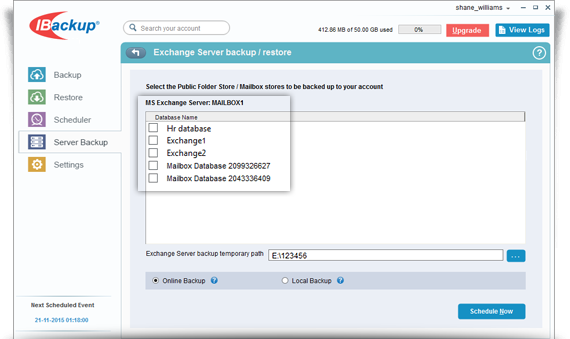
MS Exchange Server Brick-Level backup
You can also backup/restore individual mailboxes of different Exchange Servers which are connected to the cluster Exchange Server.
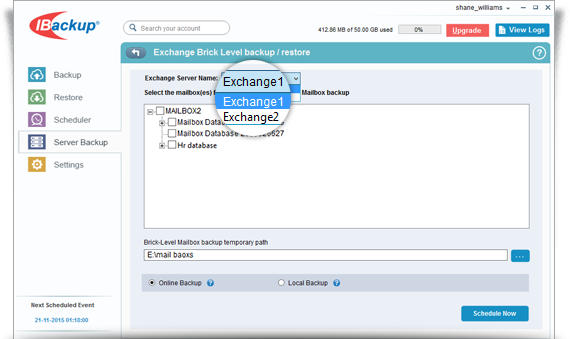
How secure is the data transfer during backup/restore using IBackup - MS Exchange Server Backup?
IBackup transfers and stores data using 256-bit AES encryption, with a user-defined key that is not stored anywhere on the servers. This ensures data is safe and secure.
Can I edit the MS Exchange Server scheduled backup job using IBackup?
Yes, you can edit and update the scheduled backup job using IBackup.
- Log into IBackup desktop application and click the ‘Scheduler’ tab.
- Select the backup job 'IBExchangeServerBkset', from the ‘Backup set name’ dropdown.
- Make the required changes using the check-boxes.
Note: At any given point in time, you can maintain only one backup job named 'IBExchangeServerBkset'. This implies that when you try and schedule multiple MS Exchange Server backup jobs with different content, the IBackup Exchange Server Backup job considers only the last created backup set.
Can I select a shared or mapped drive as the destination for the MS Exchange Server backup?
No. You cannot select a shared or mapped drive as the destination for your MS Exchange Server backup.
Can I remove the Exchange Backup folder 'IBackupExchBackupset' from my local computer on completion of the MS Exchange Server backup to my IBackup account?
Yes. You can remove the Exchange Backup folder 'IBackupExchBackupset' from your local computer on successful completion of the MS Exchange Server backup to your IBackup account.
How do I restore data back to the MS Exchange Server?
You can restore data from your IBackup account to MS Exchange Server using the IBackup - Exchange Server Restore option.
Note:
- It is advisable that a qualified database administrator carries out the data restore.
- The restore operation overwrites the existing databases on the MS Exchange Server.
- Before initiating the restore operation, do take an offline backup of MS Exchange Server databases that need to be restored.
To restore your MS Exchange Server,
- Dismount the mailbox store/database and change mailbox database properties.
Steps to dismount database and change mailbox database properties on MS Exchange Server 2013:
- Open Exchange Control Panel and select the 'databases' in Exchange Admin Center.
- Select the 'Mailbox' database from 'servers' that needs to be restored and choose the 'Dismount database' from the 'More' option.
- Double-click the Mailbox database and choose the 'maintenance' tab from 'Properties' window.
- Select the 'This database can be overwritten by a restore' option and click the 'save' button.


Perform steps ‘c’ and ‘d’ listed above for all databases that need to be restored.
Note: Once the above mentioned steps are executed, close the 'Exchange Control Panel' before initiating the restore operation.
- Once the databases have been dismounted, log into IBackup desktop application and click the ‘Restore’ tab.
- Locate and select the ‘IBackupExchBackupset’ folder in your IBackup account.
- Click the 'Restore Now' button, to restore the ‘IBackupExchBackupset ' folder to the local computer.
Note: The 'IBackupExchBackupset' folder selected for restore should be in the same path as it was while performing the backup operation. - Once the folder has been successfully restored, click the ‘Server Backup’ tab.
- Under MS Exchange Server section, click Restore.
- The ‘Exchange Server backup/restore’ screen is displayed.
- Browse and select the 'IBackupExchBackupset' folder from your local computer (the location where the folder was restored earlier from your IBackup account).
- Click the 'Restore' button.
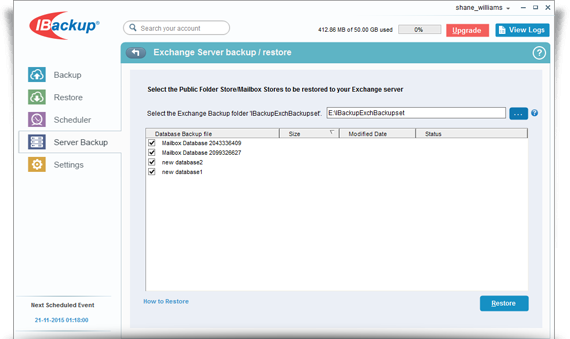
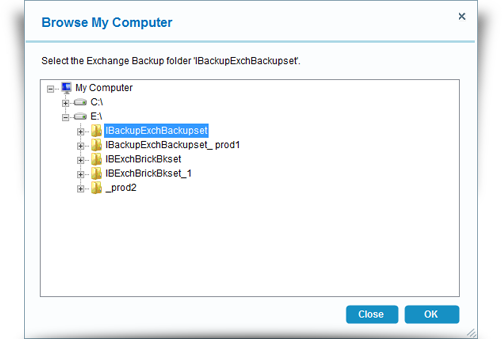
Do not interrupt the operation during the process.
On completion of MS Exchange Server restore, the restored databases (the 'Public Folder' store/ 'Mailbox' stores) are automatically mounted.
How do I restore emails from Exchange Server using IBackup - Exchange Server Restore?
To restore even a single email, you must restore the complete 'Mailbox' store (Database) associated with that particular user. Refer MS Exchange Restore for more details.
In addition, IBackup’s Brick-Level Mailbox backup has granular mailbox backup/restore capability. You can use this method for backup/restore emails from/to your Exchange Server Mailbox.
Does IBackup support restore of the MS Exchange Server Recovery Storage Group?
No. IBackup only performs backup/restore (crash recovery) of MS Exchange Server storage groups/databases (mailbox stores).
Does the Recovery Storage Group cause the MS Exchange Server restore operation to fail?
Yes. The MS Exchange Server restore operation may fail if the Recovery Storage Group is present during restore operation. To resolve this issue, remove the Recovery Storage Group and then perform the restore operation.
Note: It is advisable to take an offline backup of the Recovery Storage Group before deleting it.
Does IBackup support Incremental backup of Exchange Server 2010/2013 to a local backup location?
Yes, IBackup supports incremental backup of Exchange server 2010/2013.
Brick-level Mailbox Backup
Does IBackup - Exchange Brick-Level Mailbox backup require any Mailbox rights to be granted?
To perform MS Exchange Brick-Level backup of 2000, 2003, and 2007 Servers, you need to provide appropriate permissions for the mailboxes. Click here to know more on mailbox rights.
How do I perform an Exchange brick-level backup?
To perform an Exchange brick level backup, first download and install the Microsoft Exchange Server MAPI Client and Collaboration Data Objects 1.2.1.
To perform a brick-level backup,
- Log into IBackup desktop application and click the ‘Server Backup’ tab.
- Under Exchange Brick Level section, click 'Backup'.
- Select the mailbox(es) that you wish to backup to your IBackup account from the MS Exchange Server.
- Select the mailbox database(s) from the list displayed, specify the temporary local backup path.
- Select Online Backup or Local Backup radio button, and click Schedule Now.
- The ‘Schedule backup’ screen is displayed where you can schedule the backup for any future day and time or perform an immediate backup of the selected mailbox databases.


Note: Ensure that the selected temporary location on your computer has sufficient free space to hold the contents of the individual mailboxes of the MS Exchange Server. You cannot select a temporary location on the remote location.

What are the minimum System Requirements to perform an Exchange – Brick level backup?
The minimum system requirements are as follows:
For Exchange Server 2010
- x64 architecture-based computer with Intel processor that supports Intel Extended Memory 64 Technology (Intel EM64T) or AMD processor that supports the AMD64 platform
- Windows Server 2008 Service Pack 2 (SP2) or later or Windows Server 2008 R2
- Minimum 2 GB of RAM per server and sufficient space in the hard disk to store the Exchange Server Mailbox backup files
For Exchange Server 2007
- x64 architecture-based computer with Intel processor that supports Intel Extended Memory 64 Technology (Intel EM64T) or AMD processor that supports the AMD64 platform
- Windows Server 2008, Microsoft Windows Server 2003 x64 or Windows Server 2003 R2 x64, Standard or Enterprise Edition, Windows Server 2003 SP1
- Minimum 2 GB of RAM per server and sufficient space in the hard disk to store the MS Exchange Server Mailbox backup files
Note: To perform Exchange 2007 Brick-Level Backup, install the standalone version of MAPI from the Microsoft site. Download Standalone version of MAPI
For Exchange Server 2003
- 133-megahertz (MHz) or higher processor
- Windows Server 2008, Windows Server 2003, Enterprise Edition or Windows Server 2003, Datacenter Edition with or without Service Pack, Windows Server 2003, Standard Edition, Windows 2000 Advanced Server or Windows 2000 Datacenter Server with SP3 or higher, Microsoft Windows 2000 Server
- 256 megabytes (MB) of RAM
- Sufficient space in hard disk to store the MS Exchange Server email backup files (.PST files)
For Exchange Server 2000
Exchange Server 2000, Exchange 2000 Enterprise Server require the following minimum system configuration
- Intel Pentium or compatible 166-megahertz (MHz) or higher processor
- Microsoft Windows 2000 Server, which can co-exist with Microsoft Windows Server 2003 domain controllers and global catalog servers
- Exchange Server Service Pack 3
- Sufficient space in hard disk to store the MS Exchange Server email backup files (.PST files)
I am receiving error messages stating 'The specified module could not be found' / 'ActiveX component can't create object' etc, in the log file during the Exchange Server Brick Level-Mailbox backup operation. Why?
These error messages appear if a component required to perform the Exchange Brick-Level Mailbox backup is not properly installed. Ensure that the IBackup application is installed correctly. Alternately, follow the steps listed below to register the required component manually.
- Click Start
- Select 'Run'
- "Type regsvr32" <IBackup installation path>\"IBackupRedempDll.dll"
Can I perform Exchange Brick Level Mailbox restore with IBackup?
Yes. You can perform Brick level Mailbox restore using IBackup.
To restore mailboxes,
- Log into IBackup desktop application and click the ‘Restore’ tab.
- Locate and select the personal folder (*.PST) from the ‘IBExchBrick’ folder in your IBackup account.
- Click the 'Restore Now' button, to restore the .PST file to the local computer.
- Once the .PST file has been successfully restored, click the ‘Server Backup’ tab.
- Click Restore, under Exchange Brick Level section.
- The ‘Exchange Brick Level backup/restore’ screen is displayed.
- Browse and select the .PST file from your local computer (the location where the folder was restored earlier from your IBackup account).
- Click the 'Restore' button to initiate the Exchange Server Brick Level restore operation.
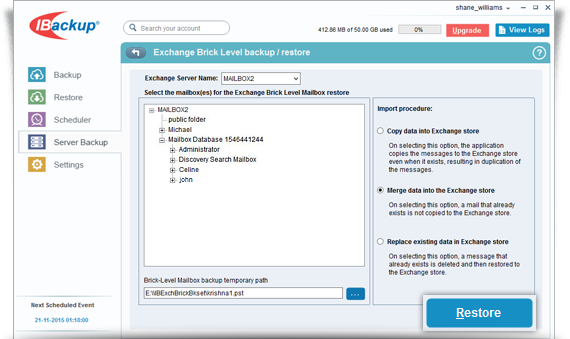
Does 'Exchange Brick-Level Mailbox backup' support full backup or recovery of MS Exchange Server database?
No. IBackup - Exchange Brick-Level Mailbox backup is designed to backup individual mailboxes for the selected mailbox stores. It is not a method for the complete backup or recovery of the MS Exchange Server database. To perform the complete Exchange database backup or Exchange recovery, use the Exchange Server backup/restore feature of IBackup.
Does IBackup support 'Exchange Brick-Level Mailbox' backup and restore on all the nodes of MS Exchange Server 2010/2013 DAGs?
Yes. IBackup supports Exchange Brick-Level Mailbox backup and restore on all the nodes of MS Exchange Server 2010/2013 DAGs.
Do I need to install Microsoft Outlook to perform the 'Exchange Brick-Level Mailbox backup' with IBackup?
No. IBackup's 'Exchange Brick-Level Mailbox backup' does not require Microsoft Outlook to be installed on your computer.
Is there a need for an additional/external storage volume for 'Exchange Brick-Level Mailbox backup'?
No. However, do ensure that the 'temporary' location that you select while scheduling the 'Exchange Brick-Level Mailbox backup' has sufficient disk space to hold the selected mailbox items, during the backup.
I get a pop-up dialog box requesting for the authentication of mailboxes, while performing the Exchange Brick-Level Mailbox backup. Why?
This may happen if you have not granted the required privileges for the mailbox(es) that you wish to backup. Ensure that appropriate Mailbox rights are granted to perform the 'Exchange Brick-Level Mailbox backup' of the selected mailbox(es) using IBackup.
I am receiving an error message stating "Error in IMsgServiceAdmin::ConfigureMsgService: MAPI_E_NETWORK_ERROR" during Brick level backup. Why?
The error message may occur if the default account used to run services is the local service account that does not have any network access rights. To resolve this issue, run the service under a domain account.
Do I need to create public folder database for Brick level backup?
Yes. To perform the brick level backup, you need to create public folder database on Exchange Server 2010/2013.
Brick-Level backup using IBackup latest version, maintains folder hierarchy with Organizational Unit name in the backup location. Why?
We have enhanced IBackup to support Exchange Server Cluster Brick-Level backup. To avoid overlapping of username based PST files from different Organizational Unit during backup, application maintains folder hierarchy with Organizational Unit name.
To avoid multiple copies of PST files in your account, you may rename the previously backed up PST file path to the current backup path.
