Share
- How do I create share links for files or folders?
- Can I view the status of shared files or folders via the web?
- When I click the share link, it says that it is invalid. Why?
- How do I stop sharing files or folders?
How do I create share links for files or folders?
Log into IBackup.com and select the files or folders using the checkboxes. Click the  option. A secure share link is generated, which you can share with your associates.
option. A secure share link is generated, which you can share with your associates.
Click the ‘Settings’ option, to set the share permissions. You can password protect your files or folders to ensure that they are viewed only by the intended recipients, write-enable your files or folders so that others can modify them and upload them back to your online backup account etc.
Alternately, select the desired file or folder and click the  option and then select 'Share'.
option and then select 'Share'.
Note: Sharing option is only available for IBackup accounts with default encryption.
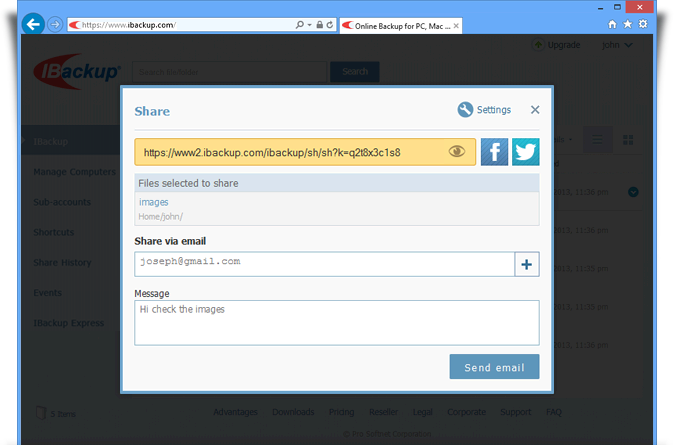
Can I view the status of shared files or folders via the web?
Yes, to view the status of shared files or folders, log into IBackup.com and click the 'Share History' tab.
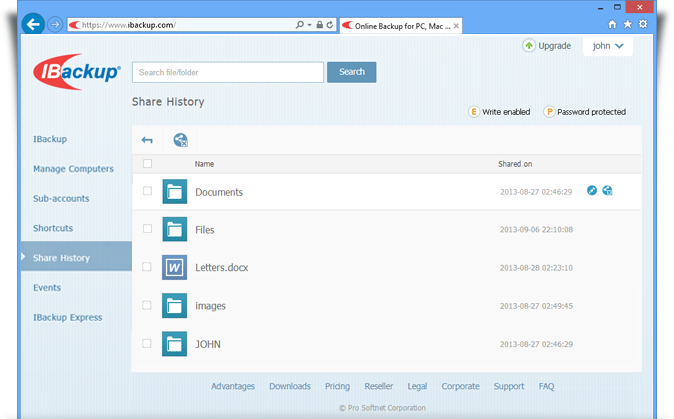
All the shared files and folders are listed. You can view the share creation date along with the share permissions.
When I click the share link, it says that it is invalid. Why?
The shared file or folder may have been moved to a different folder or deleted from the user’s IBackup account.
How do I stop sharing files or folders?
To stop sharing files or folders, log into IBackup.com and click the 'Share History' tab. Select the shared link(s) that you no longer wish to share and click  option.
option.
