View Logs
IBackup maintains detailed logs of operations like backup, restore, delete, etc. performed in your account.
To view logs,
- Right-click the IBackup tray icon and click View Log. Alternatively, click View Logs displayed on the top-right of the application, to view the activity logs.
- The Activity log screen appears.
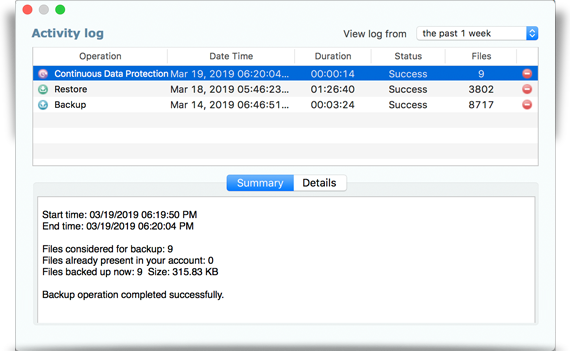
- Click Details to get the complete details.
Note: To delete logs, right-click on the logs and select Delete all items. To delete a specific log and right-click on the log and click Delete selected item(s).