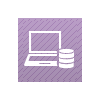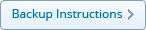More than just backups...
RAID Protected storage
Secure with RAID protected storage that is mirrored onto another set of devices for additional protection.
Go back with versions
Restore up to 10 previous versions of every backed up file in your account.
Secure backups
Data backed up is stored encrypted using 256-bit military grade encryption.
Backup your Linux
Use the Scripts
If you aren't very familiar with the Linux environment, a simple way is to use scripts to protect your Linux data. IBackup scripts package is a bundle of perl scripts. To perform all your IBackup operations, download the scripts and follow the instructions provided in the readme.txt file or visit our scripts page for more information.
Contact our support team for script package download link.
Contact SupportCurrent package details:
Version 2.16
Released on 01/03/2023
Express Linux Backup Using Scripts
You can also use the scripts to transfer bulk data from your Linux machines via temporary physical storage shipment.
IBackup Express for Linux users
- Transfer large amounts of data from your Linux machine to your online account, within a week.
- Throughout the data transfer process, your data is kept secure with military grade 256-bit AES encryption and optional private key.
- After data transfer to your IBackup account is complete, you can continue with incremental backups.
- There is zero consumption of bandwidth during the data transfer process.
You can avail the IBackup Express service, if you have a minimum of 100 GB data to be transferred to or from your cloud account.
The IBackup Express service includes the return shipping charges and is available only in the USA. Express Backups are free, and Express Restores will be charged $99.50 per request.
Once you receive the express storage device, backup the data on your Linux machine to the express device. From the express device, your data is backed up to IBackup's primary storage devices. Subsequently, you can continue with incremental backups.
Shipment Form