Significant changes were made to the underlying architecture of IBackup for accounts starting 8-10-2011. The current feature-set is described on the regular IBackup website. This page describes the significant aspects of the earlier architecture and provides information on how to refer to the earlier architecture related description.

Encryption
IBackup for Windows transfers data using 128-bit SSL encryption and uses optional 256-bit proprietary encryption with user-defined key to store data. IBackup Drive, the Network mapping application, has 128-bit SSL encryption enabled by default.
Snapshot
IBackup retains earlier file copies via Snapshots technology. Snapshots are point-in-time images of the file at a particular time, everyday. IBackup attempts to retain Snapshots for the last 10 days (may change without notice) so you can recover prior versions saved in previous days. The additional storage requirements for Snapshots has no impact on your account's storage space.
On selecting 'Show Snapshots', you can view files that have been stored in your IBackup account recently under newly created directories with appropriate names. The backup directories have an indicative name with date/ nightly.*/weekly.* extensions.
- nightly.0 extension refers to the most recent snapshot.
- nightly.1 extension refers to a snapshot a day older in relation to the most recent snapshot.
- nightly.2 extension refers to a snapshot, 2 days older in relation to the most recent snapshot.
You can restore the required files from these directories, as you would, for any file or directory.
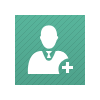
Additional Accounts
Additional Accounts are just like regular IBackup accounts that you create and manage, via a single administrator console. You can edit profile details, upgrade plans, view the status of data backups, and cancel them. Each Additional Account is charged separately and billed to the main IBackup account holder. You can view the billing details and transaction history of all your Additional Accounts.

WebFolders
WebFolders allow you to drag-and-drop files between your PC and online account. You can directly edit MS Office files like Word, Excel and PowerPoint, of your IBackup account, from the Internet Explorer or Desktop using WebFolders. All files are secured with 128-bit SSL (Secure Socket Layer) encryption on data transfer.

Private Share
The 'Private Share' option allows an IBackup user to instantly share folders with other IBackup account holders.
To use this feature, login to your IBackup account, select the folder(s) that you want to share and click 'Private Share' under the 'Share Options, provide your associates' IBackup Username and click the 'Share' button. You can find the folders that you have privately shared, under 'Private Share – Details' of 'Share Options'.
Private folders that have been shared to you are displayed under 'IBackup – Private Share' folder.
IBackup Drive for Mac
IBackup Drive is an interface between your online account and your Mac for allowing you to drag and drop, open, edit and save files in your online backup account, as though it were on your local machine. All backups are secured with 128-bit SSL encryption on data transfer.
IBackup for Linux using rsync
Backup and restore files / folders from your IBackup account using rsync. ![]()
