Archive Cleanup
The Archive Cleanup feature lets you make a one to one match of the local data in the backup set to your account.
If any data that has already been backed up, is deleted from your computer, the corresponding data in your IBackup account would also permanently get deleted.
To perform Archive Cleanup,
1. On the Backup tab, click Archive Cleanup.
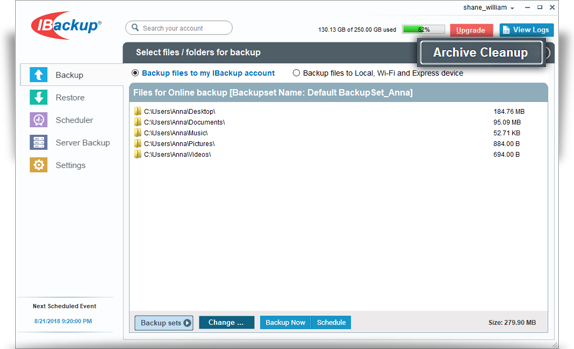
2. Click Cleanup Now. IBackup will generate a list of items to be deleted from your account.
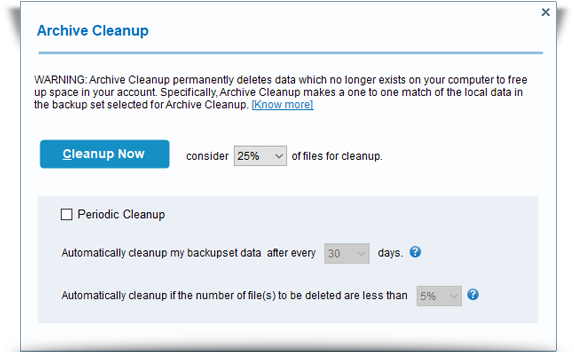
3. Click Delete to match the contents of your current backup set to that of your account.
You can set the percentage of files for cleanup with reference to the total backed up data in your account. The purpose of this percentage based control is to avoid large deletion of files in your account due to some unforeseen event on your computer.
Alternatively, you can set up periodic automated cleanup by selecting the Periodic Cleanup check box. Set the number of days and percentage of data to be considered for cleanup.
Note:
1. Archive Cleanup permanently deletes data which no longer exists on your computer to free up space in your account.
2. Periodic Cleanup may result in automatic deletion of data from your IBackup account, so use this feature carefully.