Restore
Restore backed up email folders, calendars, contacts and tasks from your IBackup account.
To restore your backed up Microsoft 365 exchange mailbox data,
1. After logging in to the IBackup application, navigate to the Server Backup tab.
2. In the Microsoft 365 section, click Restore.
3. Select global administrator to login.
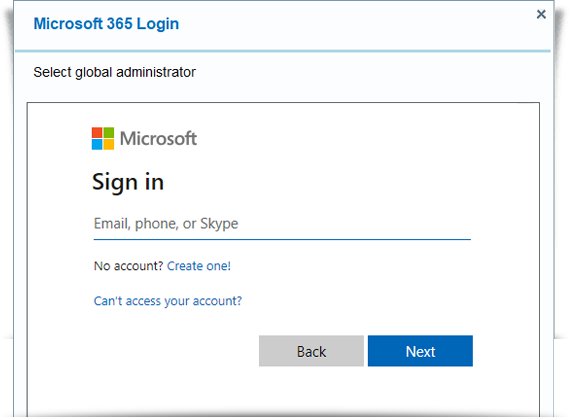
4. Select mailbox from the list that appears. Navigate and choose the backed up mailbox from the IBOffice365backup folder.
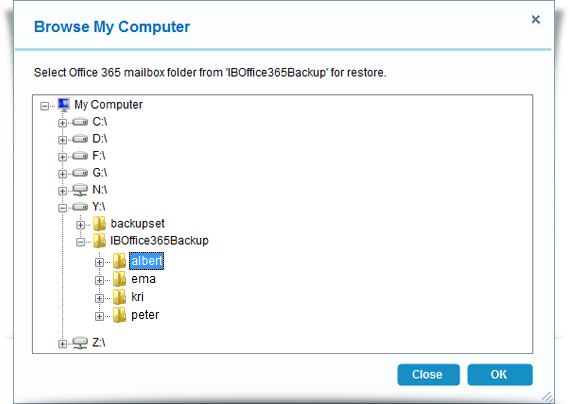
5. Click Restore to recover the backed up data to online exchange mailbox.
You can also restore your backed up mailbox data locally.
To perform a local restore,
1. Select Restore to your local computer. Choose and select the path for restoring data locally.
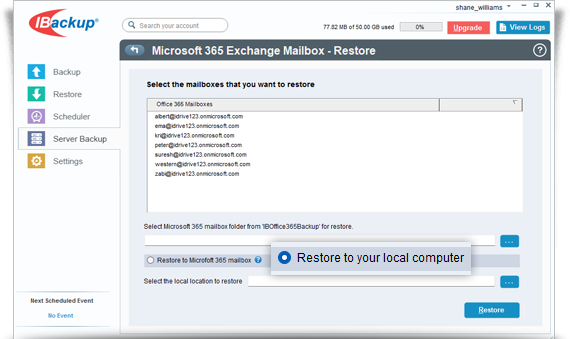
2. Click Restore.
Data will be restored in eml, vcf, ics format with folder structure intact.