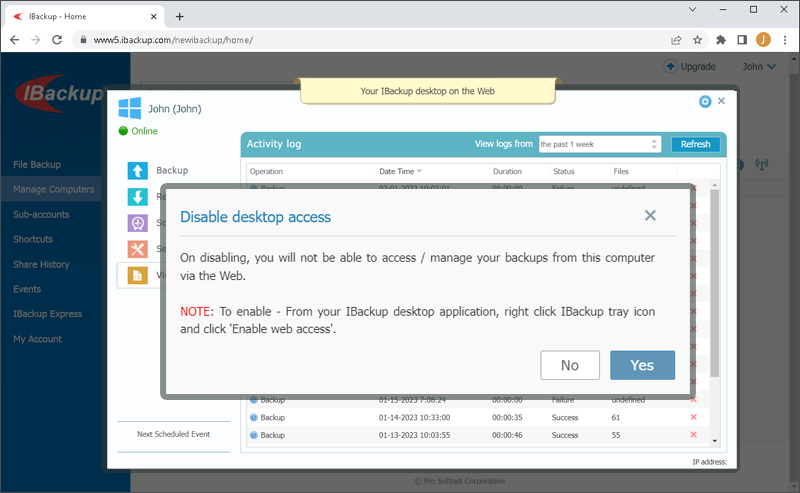Manage Computers
IBackup helps you to manage all of your connected computers via the web – anytime, anywhere. Ensure that the computers are connected to the network and the Web Access option is enabled on their desktop application.
Once you login to the IBackup desktop application on any computer, it automatically appears on the IBackup web interface. From the Manage Computers tab, click any connected computer and perform data backups, restore files to the respective computers, schedule backups, configure application settings, and do much more on each of your connected computers, from any web browser.
You can perform the following functions:
Add or remove data to / from the backup set
Once you login to the IBackup desktop application on any computer, it automatically appears on the IBackup web interface. From the Manage Computers tab, click any connected computer and perform data backups, restore files to the respective computers, schedule backups, configure application settings, and do much more on each of your connected computers, from any web browser.
You can perform the following functions:
- Click any computer name.
- From the Backup tab, click Change…The Add to Backup Set dialog box appears.
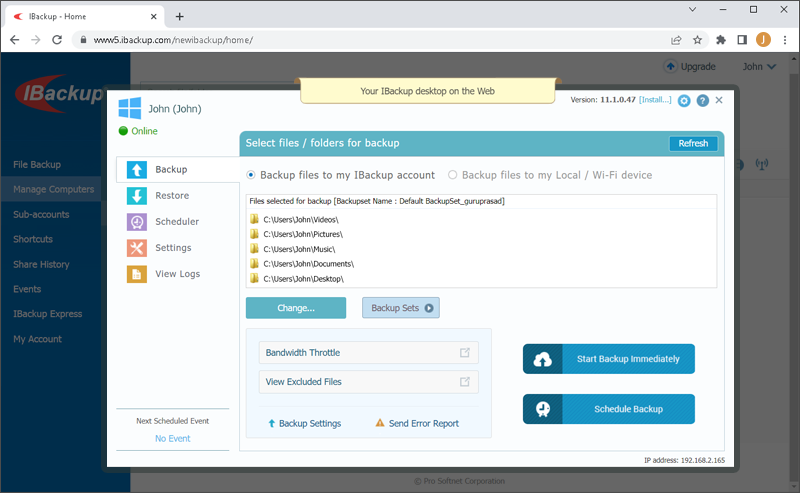
- Select the files / folders you want to include in the backup set and unselect the files you wish to remove.
- Click OK.
Alternatively, to remove a folder from the backup set, simply hover over the folder and click ![]() .
.
Disable web access
- Click the settings icon at the top-right, and select Disable desktop access.
- Click Yes in the confirmation box.